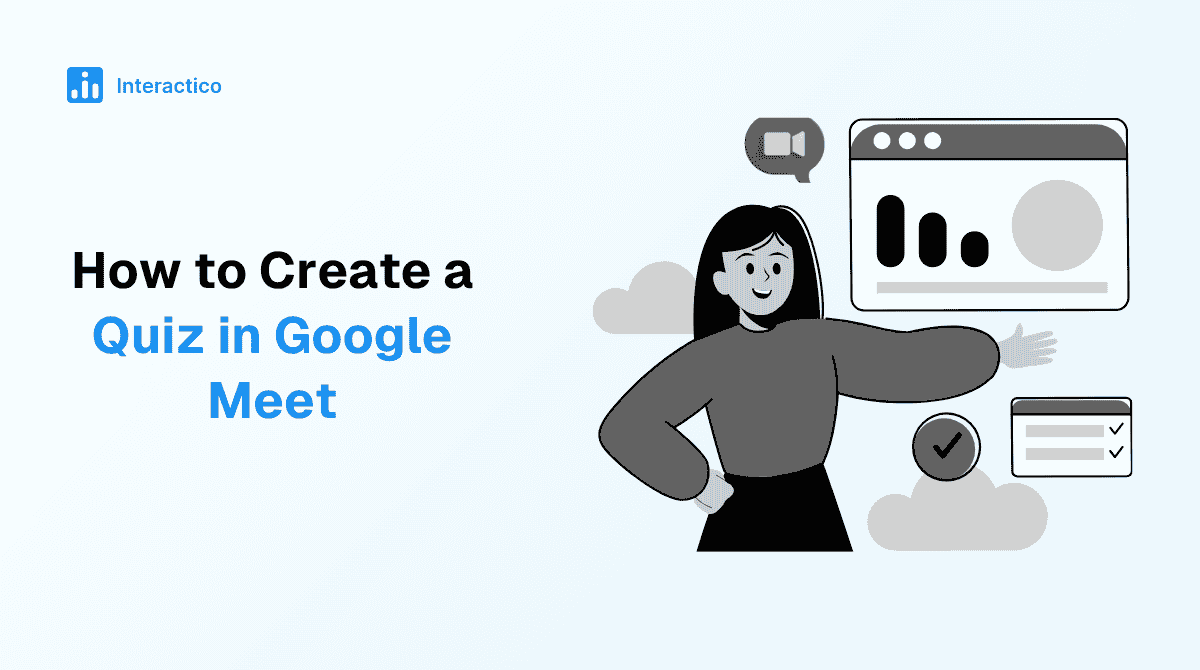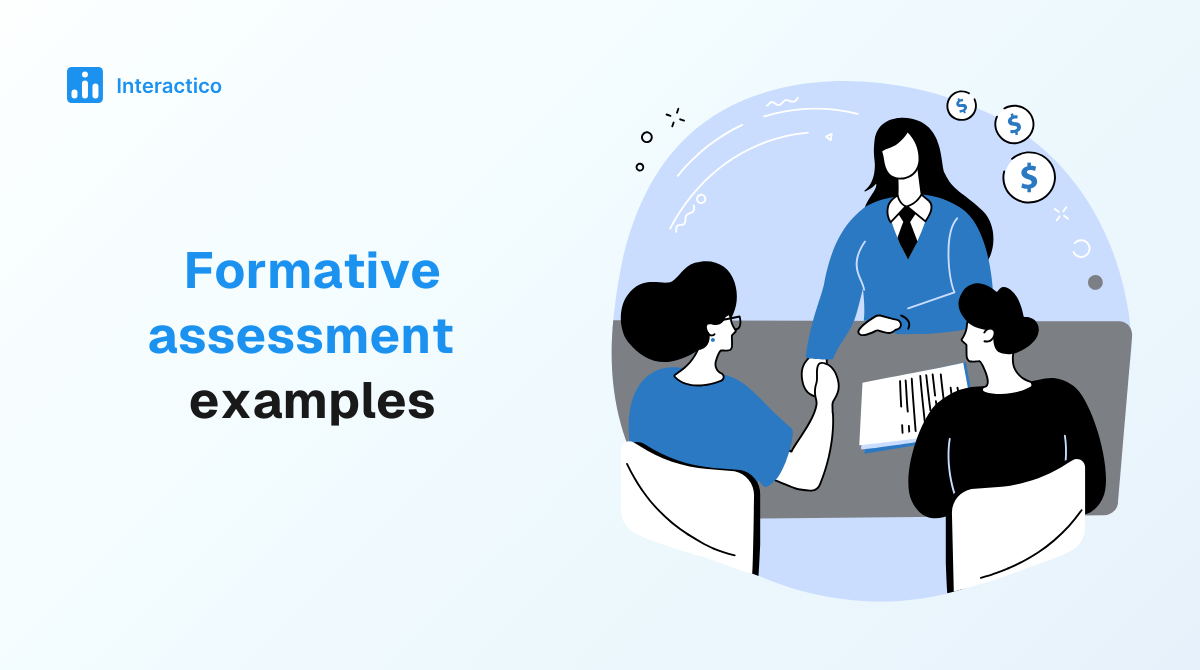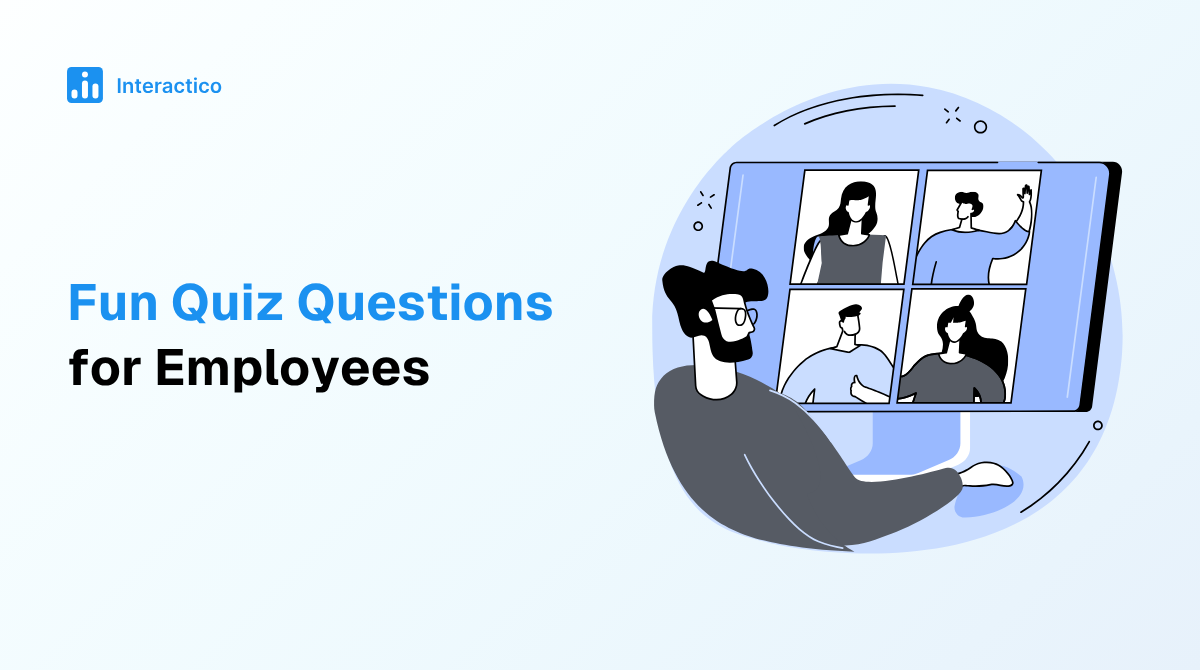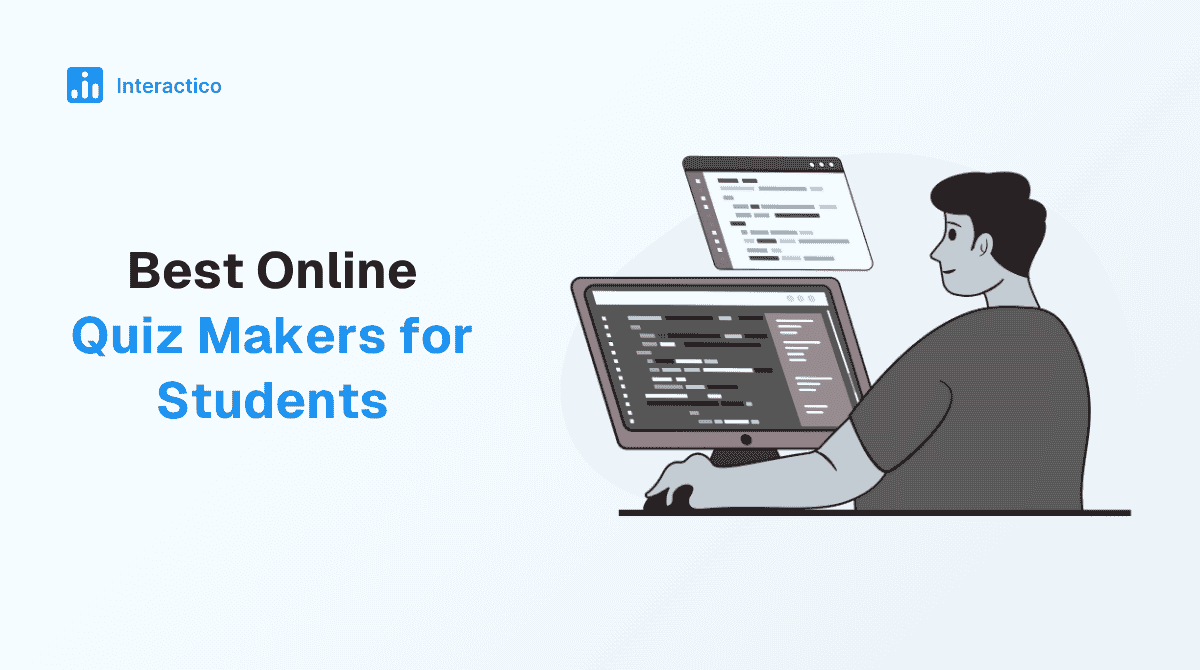Running quizzes on Google Meet is one of the easiest ways to make virtual meetings, classes, or training sessions more engaging. Whether you’re a teacher testing knowledge, a manager checking team alignment, or a host adding some fun to your session, quizzes help keep participants active and involved. In this blog, we’ll walk you through how to create a quiz on Google Meet, the tools you can use, and tips to make your quizzes interactive and effective.
Google Meet does not have a built-in quiz feature; however, you can still run a quiz for a Google Meet session using a few tools. One of the simplest ways is by creating a quiz with Google Forms and sharing it with your participants. You can also explore third-party platforms like Interactico for more interactive experiences.
How to Create a Quiz in Google Forms: A Step-by-Step Guide
With just a few steps, you can create, customize, and share a quiz that keeps your audience engaged. Here’s a step-by-step guide to creating a quiz in Google Forms:
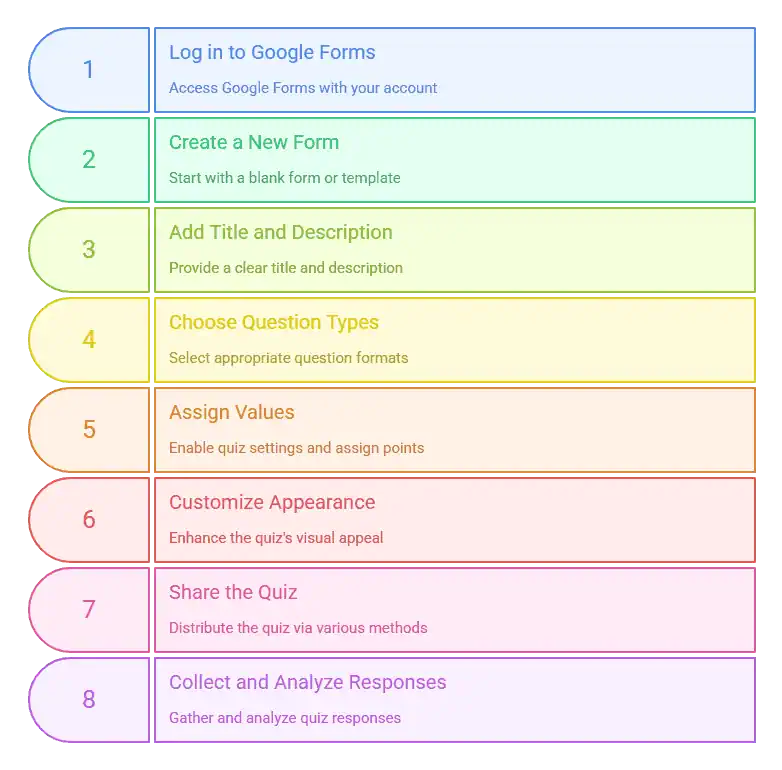
Step 1: Create or Log in to Google Forms
Go to Google Forms and log in with your Google account. This will give you access to create, edit, and save your quizzes.
Step 2: Create a New Form
Click on the blank form option (“+” sign) to start fresh or select a pre-made template to save time.
Step 3: Add a Quiz Title or Description
Give your quiz a clear title and short description so participants know what to expect, such as “Weekly Team Knowledge Quiz” or “Math Review Test.”
Step 4: Choose Question Types
Select from multiple-choice, short-answer, checkbox, or dropdown options, depending on your quiz needs. Mixing formats makes the quiz more engaging.
Step 5: Assign Values for Each Question
Turn your form into a quiz by enabling the “Make this a quiz” option under settings. Assign points to each question so responses can be graded automatically.
Step 6: Customize the Look of Your Quiz (Optional)
Enhance your quiz’s visual appeal by customizing the theme, colors, or header image. A polished look can improve engagement.
Step 7: Share
Click the “Send” button at the top right to share your quiz via link, email, or by embedding it. For Google Meet, simply paste the link into the chat so participants can access it instantly.
Step 8: Collecting and Analysing Responses
Google Forms automatically gathers all responses in one place. Use charts, summaries, or export the data to Google Sheets for deeper analysis and to track performance.
Still need a walkthrough? Check out this video tutorial for a quick guide on how to create a quiz in Google Forms.
What are the Cons of Using Google Forms to Make a Quiz?
While Google Forms is a quick and free way to build quizzes, it comes with several limitations that may not fit all needs. Here are some drawbacks to consider:
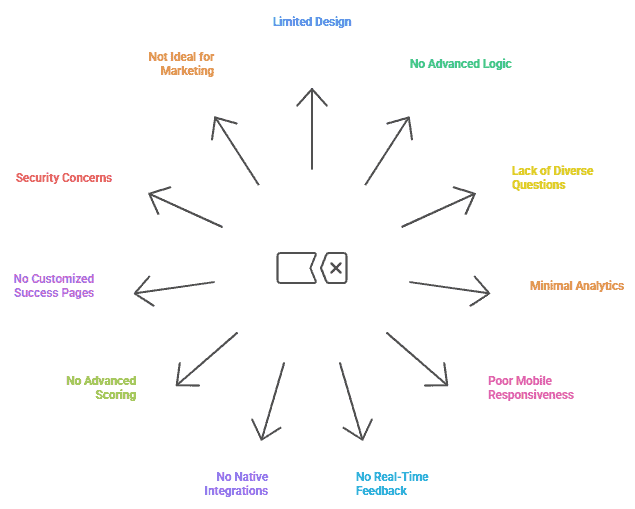
-
Limited Design and Branding Options
Customization is very basic; you can change colors and add a header image, but it doesn’t support advanced branding or creative layouts.
-
No Advanced Logic or Conditional Flows
You can’t build complex branching logic or conditional paths, which makes it less useful for adaptive quizzes.
-
Lack of Diverse Question Types
Google Forms mainly supports multiple-choice, short-answer, and checkbox questions. It doesn’t offer engaging formats like drag-and-drop or ranking questions.
-
Minimal Reporting and Analytics
Results are displayed in simple charts and spreadsheets, but there’s no deep analysis or segmentation available.
-
Poor Mobile Responsiveness and Load Times
On some devices, forms may not adjust perfectly to screen size, and large quizzes can load slowly.
-
No Real-Time Feedback or Personalization
Participants don’t get instant, tailored responses or personalized outcomes after completing the quiz.
-
No Native Integrations with CRM or Marketing Tools
Google Forms doesn’t directly integrate with platforms like HubSpot or Salesforce without third-party tools.
-
No Support for Advanced Calculations or Answer-Based Scoring
It lacks features for weighted scoring, complex grading, or customized scoring logic.
-
Can’t Customize Success Pages Based on Score or Outcome
Everyone sees the same confirmation message; there’s no way to tailor results pages to different outcomes.
-
Security and Data Control Issues
Data is tied to Google’s ecosystem, which may not align with strict compliance or security needs for sensitive information.
-
Not Ideal for Funnel-Based or Marketing Quizzes
Because of its simplicity, it’s not a great fit for lead-generation quizzes or advanced marketing funnels.
Create Engaging Quizzes with Interactico
If you’re looking to move beyond the basics of Google Forms and bring real-time interaction into your Google Meet sessions, Interactico is the perfect solution. It lets you create and run live quizzes directly within your meetings, making them more engaging and dynamic. Here’s how to create a quiz in Google Meet with Interactico:
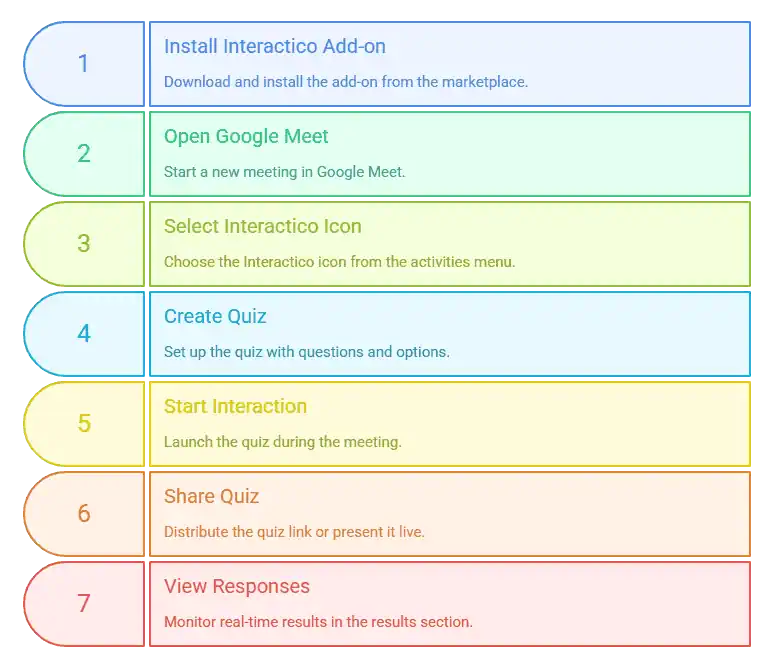
Getting Started with Interactico
- Install the Interactico add-on from their website or Google Workspace Marketplace.
- Open Google Meet and start your meeting.
- Click on Activities, then select the Interactico icon, and choose Create Event.
Setting Up a Quiz in Interactico
- Select Quiz and add your question along with multiple-choice options.
- Click Create Quiz, then choose Start Interaction to launch it during the meeting.
Sharing Your Quiz
- Option 1: Click Present on Main Stage to display the quiz live in Google Meet.
- Option 2: Click Share Interaction Link so participants can vote without joining the meeting.
Viewing Responses
- Participants enter their names and submit answers.
- Results appear in real-time in the Results section, keeping everyone engaged and informed instantly.
Like Ready to make an engaging quiz? Start building your interactive quiz with Interactico today!
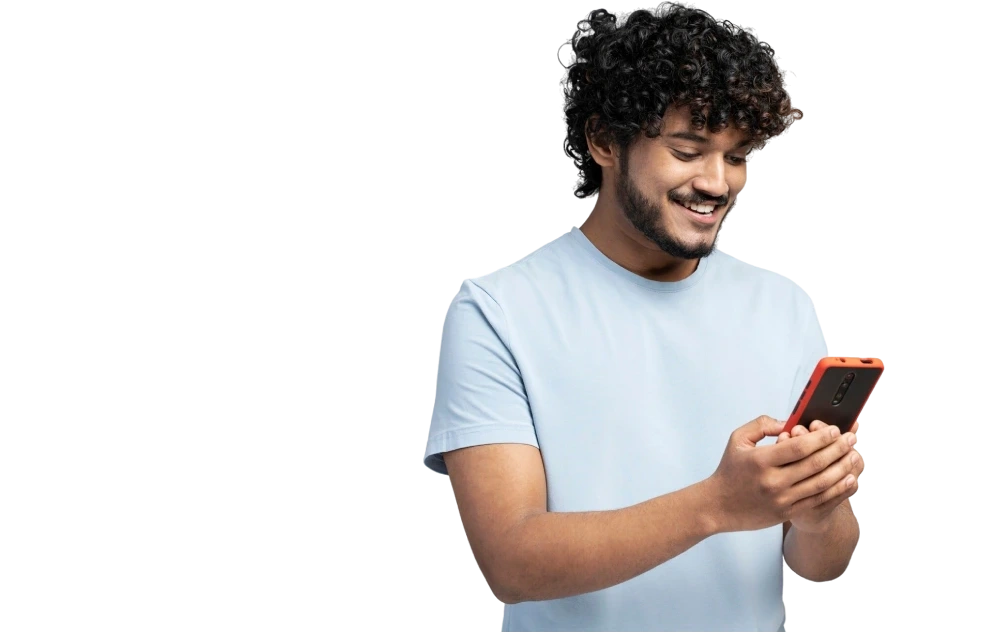
Quizzes in Google Meet sessions are more engaging, whether you’re teaching a class, hosting a training, or running a team meeting. While Google Forms provides a basic way to create and share quizzes, it has its limitations when it comes to interactivity and customization. Tools like Interactico take it a step further by offering live quizzes, instant feedback, and real-time results all directly within Google Meet. By choosing the right method, you can turn routine sessions into interactive experiences that keep participants focused, involved, and excited to contribute.
Author
-
Anurag Bhagsain is the Founder of Interactico. With a background in SaaS, product development, and automation, he is focused on solving real world problems, especially to make meetings truly interactive. With a love for blogging, he shares practical tips on audience interaction, polls, Q&A, and meeting best practices, turning them into simple, actionable ideas. Off hours, he enjoys coding and gaming.
Related Posts
- How to Create and Conduct Polls in Google Meet for Better Engagement
Google Meet has become one of the most popular video conferencing tools for businesses, educators,…
- 50+ Fun & Engaging Quiz Questions for Every Occasion
Quiz questions are more than just a fun activity; they’re a powerful tool for learning,…
- 45+ Engaging Poll Questions for Students
Polls aren’t just about asking yes-or-no questions anymore. They’re a fun and easy way to…